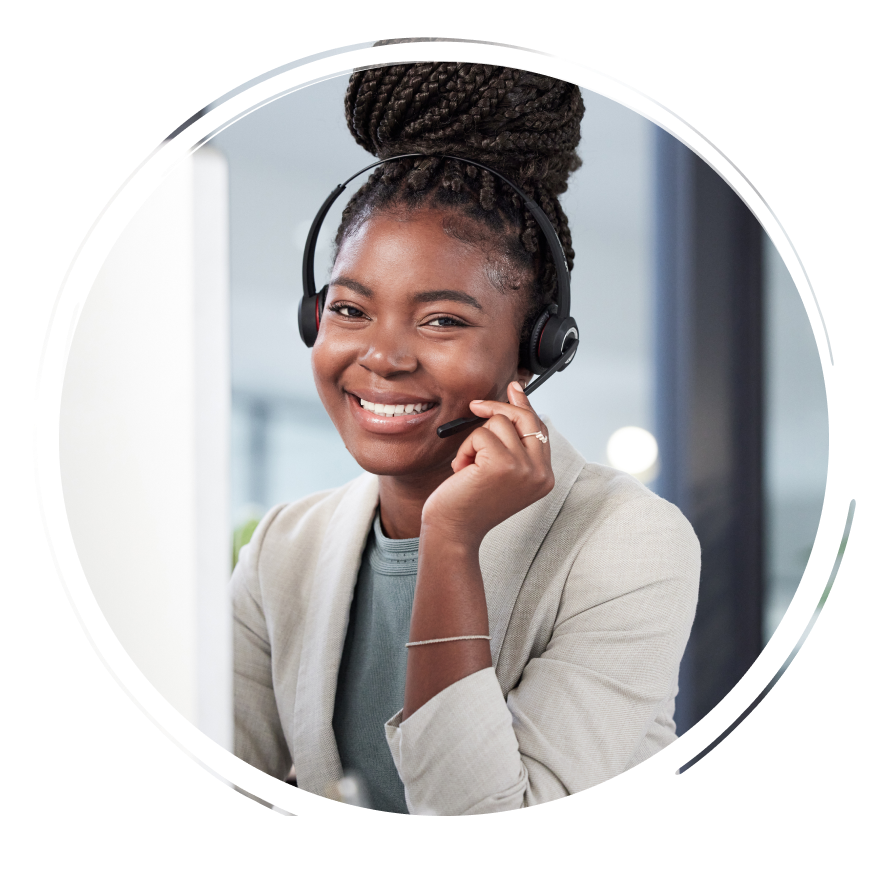Use an unlocked device to activate your SIM.
Note: If your new SIM is already active, you can skip activation and swap your old SIM for your new IM Telecom SIM.
If you already completed these steps, you may continue.
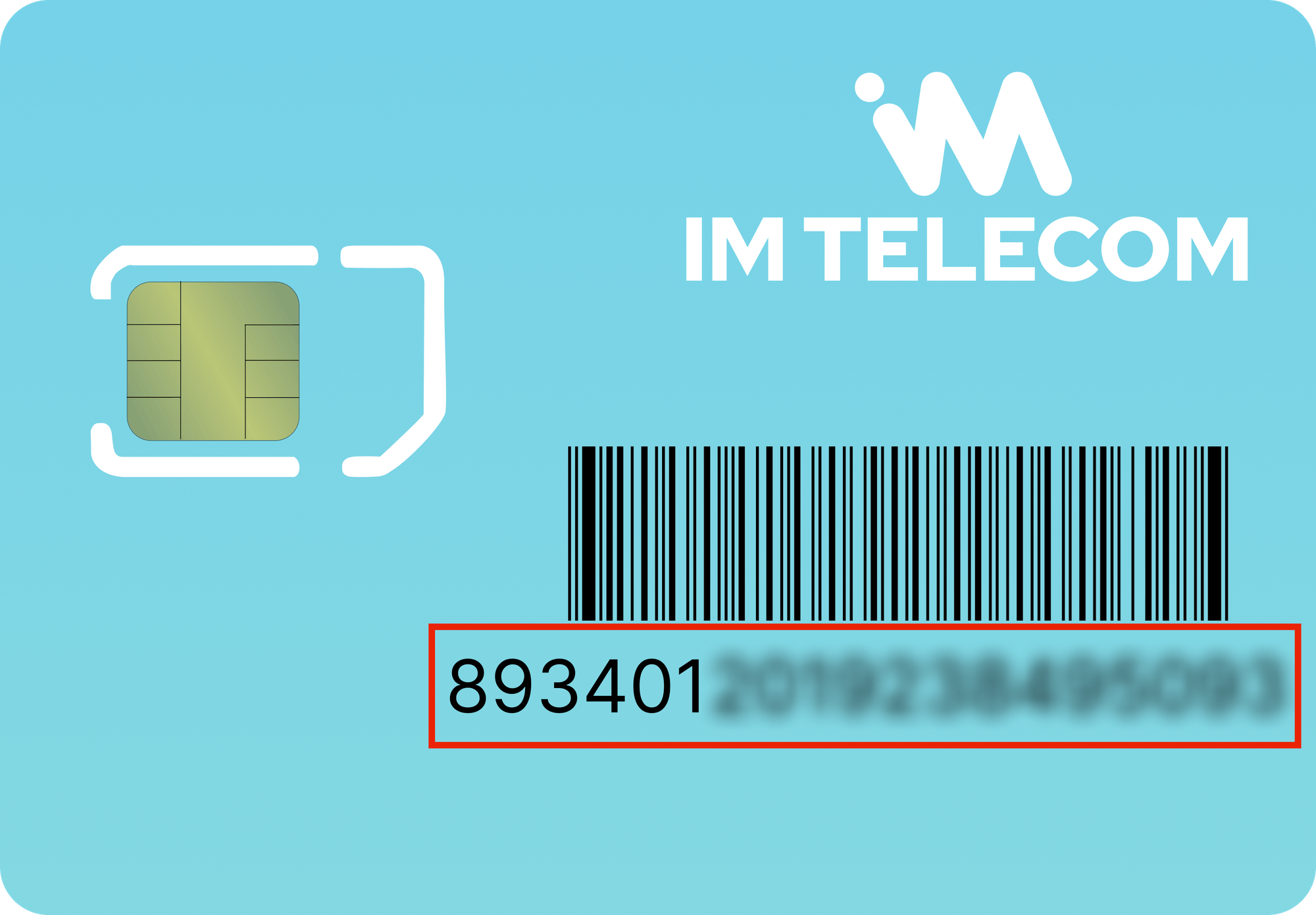
You will need your IMEI and your SIM Card Number. Find your IMEI number by picking up your phone and dialing *67. Your SIM Card Number is an 18-22 digit code located on your SIM's packaging (pictured). Login to your My Account and complete the required steps to activate your SIM.
Note: If your new SIM is already active, you can skip the online activation and simply swap your old SIM with your new IM Telecom SIM.
It may be found in a tray on the side, bottom or top panel of your device. If your device has a removable battery door the SIM may be under the battery.
Take out your old SIM card and place your new IM Telecom SIM card in the slot. Ensure that the SIM card notch is aligned with the notch on the tray or the notch indicator on the phone.
Turn your phone off and back on again. Now you can try making a call to ensure your activation was successful.
Your device uses an APN to set up a connection between your carrier's cellular network and the internet. If you have an:
5G smartphone: Set your settings to ENHANCEDPHONE
LTE device: Set your settings to NXTGENPHONE
Data device: Set your settings to Broadband
Still having trouble? Make sure you double check the spelling of your APN setting.
1. Tap your Settings menu.
2. Choose either Wireless & Networks, More Networks, or Connections.
3. Tap Mobile Networks, then Access Point Names.
4. Find and select the option to add a new APN. You may find a plus (+) symbol on the screen, or tap the menu button.
5. Program each field using the settings found in the table.
6. Save your changes to return to the APN's menu and choose the new APN.
Samsung Android
Settings > Connections > Mobile networks > Access Point Names> Click Add for new APN
Motorola ANDROID
Settings > Network & internet > Mobile network > Advanced > Access Point Names> + or Add for new APN
Google Pixel ANDROID
Settings > Network & internet > SIMs > Access Point Names> + Icon for new APN
LG ANDROID
Settings > Network & internet > Mobile network > Access Point Names> Options Symbol, Add APN
OnePlus ANDROID
- Android 11 - Settings> WiFi & Network> SIM & Network> Access Point Names> + Icon for new APN
- Android 12 - Settings> Mobile Network> SIM> Access Point Names> + Icon for new APN
- Android 14 - Settings> Mobile Network> SIM> Access Point Names> + Icon for new APN
Blu (general) ANDROID
Settings > Mobile Network > Advanced > Access Point Names> + Icon for new APN
Maxwest (Nitro55a) ANDROID
Settings > Network & Internet > Mobile Network > Advanced > Access Point Name
SkyPad 10Max ANDROID
Settings > Connections > Mobile networks > Access Point Names> Add or + Icon for new APN
Blu M10L Pro ANDROID
Settings > Network & internet > SIMs & Mobile network (or Cellular networks) > [Your SIM] > Access Point Names> + Icon for new APN
Blu G33 ANDROID
Settings > Network & internet > SIMs > Access Point Names
iOS v16 and lower / iPhone X and below:
- Connect to WiFi
- Open Safari and click here
- Download and install profile
- For iPhone X:
- Settings > General > Profiles > Install
- Enter passcode > Confirm Install
iOS v17 and up / iPhone XS/XR and newer:
- APN auto-configures
- iOS 18.5+: "Use Carrier Settings" enabled by default
Troubleshooting:
1. Settings > Cellular > Select SIM
2. Enable "Use Carrier Settings"
3. Confirm setting turns green